Creating a photo gallery
Go to https://square.goodenough.ac.uk/photos/ and select "Add a Gallery" 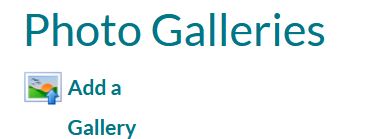
You will be taken to a page where you can create your gallery.
You are now non this page : https://square.goodenough.ac.uk/photos/addgallery/
- Choose the "Organisation" option, as you want the gallery to be linked to your club or society, rather than your personal Square profile. Select your club or society from the drop down list, for example
"Coding Collective". You may of course be organiser for more than one club or society.
- Enter a name for your gallery, for example "Code competition and Fun Quiz"
- Enter a description for your gallery, for example "Our coding competition"
- Unless you want to restrict access to just the members of your club or society, leave the "Display to the Public" option ticked
- Enter some search tags to make the gallery searchable and discoverable, for example "coding, fun, pizza"
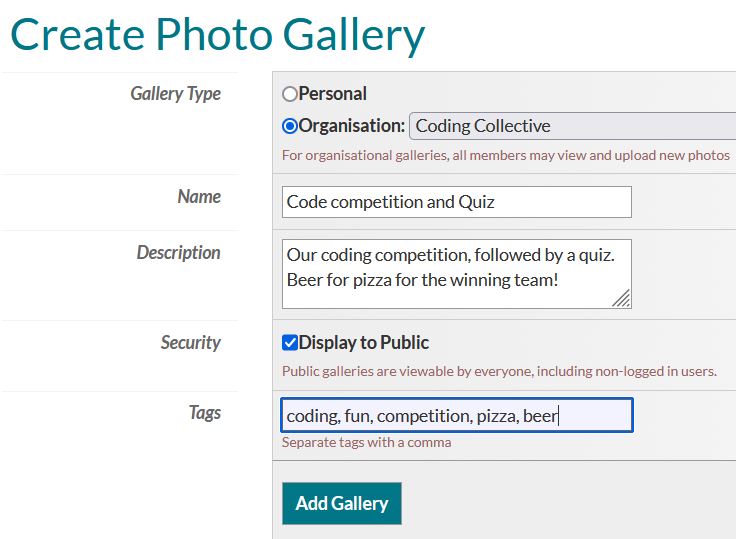
Upload photos to the gallery
Once you have created the gallery you will be given the option to Upload Photos to the gallery. To do this just click on "Upload Photos" and you will be able to select which file or files you would like to display in your gallery. You can also edit your gallery or existing photos on this screen, or delete your gallery.
Now you have added your photos to the gallery, you can display your gallery on a page by adding a Photo Gallery widget to the page. If you have access to more than one organisation, here you will want to select which organisation's gallery to display on the page.
You can change the settings on the widget to show the gallery cover, or to list all the photos in the gallery.